Options
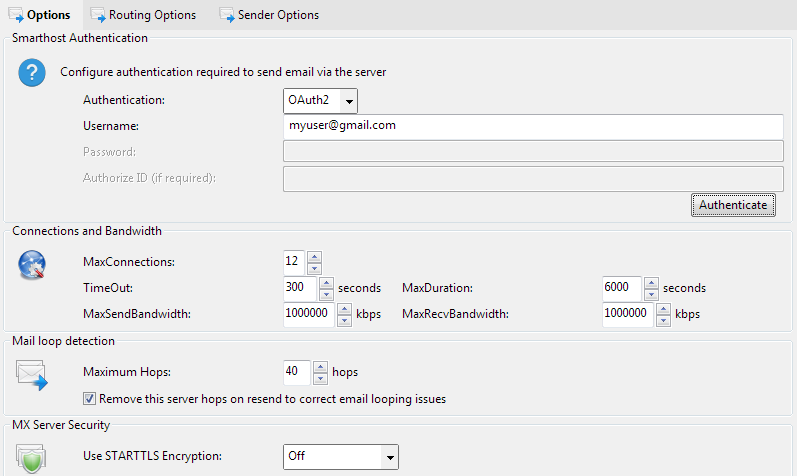
Smarthost Authentication
Authentication
This selects the type of authentication required by the smart host you are sending emails to.
Leave this as "None" if you do not use authentication to send outbound emails from your usual email clients through your smarthost
If you are using a service such as Gmail or Office365 to send email you may need to use OAuth2 authentication, and click the authenticate button to sign in and
get an authentication token. These services may change the sender address when used.

None, Plain, Login, NTLM, OAuth2
None
Username
The authentication username required by the smart host you wish to send emails to for the authentication type configured.

Password
The authentication password required by the smart host you wish to send emails to for the authentication type configured.

Authorize ID (if required)
The authentication authorization ID. This is used by the SMTP authentication mechanism PLAIN only, it is ignored for the authentication type LOGIN. For more information on the authentication mechanism PLAIN please refer to your mail server documentation or the relevant RFC

Connections and Bandwidth
MaxConnections
You can use a large number of simultaneous connections to provide for large amounts of email traffic being sent. Set this high if there is lots of outgoing mail and your mail server can handle large numbers of connections simultaneously.

1 - 64
12
8
TimeOut
If no response is received from a remote server within this time the connection is dropped and retried later
300 seconds
60 seconds
MaxDuration
If an operation is not completed within this time the connection is dropped and retried later
6000 seconds
6000 seconds
Mail loop detection
Maximum Hops
The number of Received: headers in the email is checked vs this setting. If it exceeds this configured number of maximum hops (servers through which the email can pass) then the
email will be failed with an error. This helps prevent/limit email looping caused my a misconfiguration, for example configuring your smarthost or mailserver to be the same server and port as
is running Hexamail (thereby sending email back to itself)

24 - 256 hops
40 hops
120 hops
MX Server Security
Use STARTTLS Encryption
Use STARTTLS to encrypt connections whenever the remote MX servers support it. If set to When Available STARTTLS will be used if the remote MX server
advertises STARTTLS support. If set to Required then the email will be failed for recipient(s) on the server(s) that do not advertise STARTTLS support
in their greeting response to the SMTP EHLO command. NOTE that this is only for servers found using MX DNS lookups, to use TLS for a smarthost or your mailserver please
see the relevant setting under thed smarthost or mailserver settings.

Off, When Available, Required
Off




